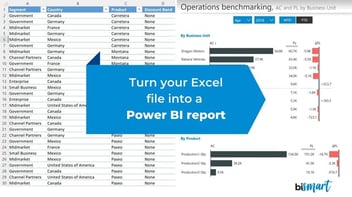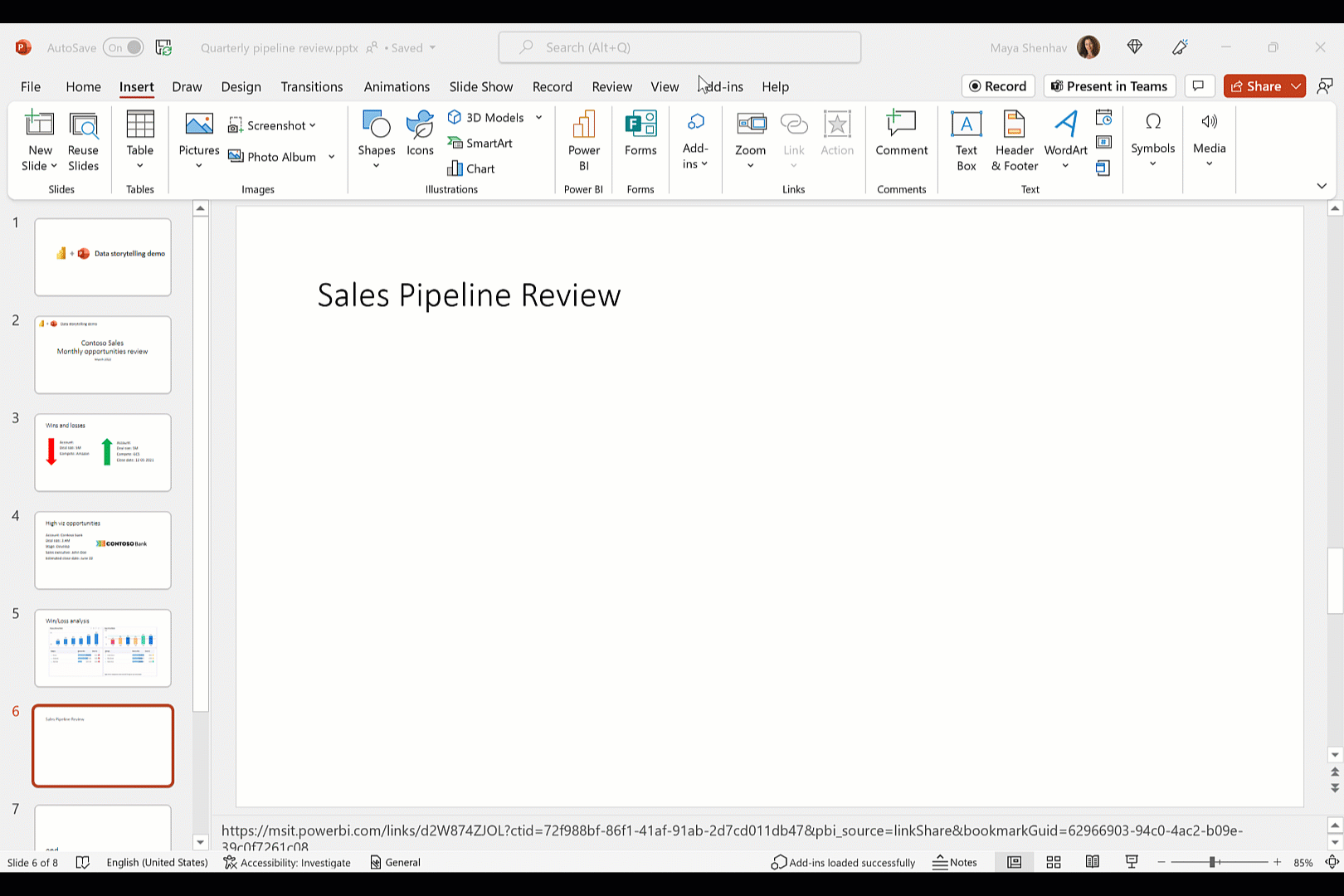Is your Power BI report too slow? Discover 9 tips to avoid overloading your reports and speed up the loading process in Power BI!
One of the most common problems when working with Power BI is the slow loading of reports. If we do not follow the right steps when designing our reports, it the loading time will probably be too slow, which can cause frustration. In this article you will find the 9 steps you should follow to speed up your Power BI reports.

Slow loading of reports or dashboards in Power BI is nothing new. At Bismart, as a Microsoft Power BI partner company, we are aware that many users have problems with their reports taking too long to load.
If this is a recurring problem in your team or company, you may want to consider implementing a solution for boosting your data governance and management capabilities in your Power BI environment.
However, in most cases this problem can be solved by applying some of the best reporting practices in Power BI.
Here are 9 things you can do to stop your Power BI reports from being slow.
In addition, you can download our exclusive e-book with the 21 best practices for reporting with Power BI:
1. Don't use too many visuals
Data visualisation is Power BI's strength. However, data visualisation is not about filling your report with visuals. In fact, Microsoft recommends that a report should have no more than 8 visuals.
In addition to improving the design and readability of your reports, limiting the number of visuals will greatly speed up the loading of your report. Visuals or charts are one of the elements that most slow down the loading time in Power BI.
Remember! Do not use more than 8 visuals in the same report.
2. Use Microsoft-certified visuals
Microsoft-certified Power BI visuals are high-performance and load much faster than custom visuals.
These visuals meet the company's code requirements and have passed a series of quality tests. In addition, only certified visuals can be displayed when exported to PowerPoint.
In case you need custom visuals, don't forget to check their performance and, if they are too slow, replace them with another visual.
You can check the performance of your custom visuals under Menu > Performance analyser.
3. Get rid of unnecessary interactions between visuals
When we have more than one visual on a page, Power BI''s system automatically creates interactions between all the visuals on the page.
Interactions between visuals are another of the elements that require high loading capacity and, therefore, slow down the loading of reports. Therefore, it is advisable to get rid of the interactions that we do not need and that Power BI creates by default.
4. Be careful with the data model
The data model and the way we model also influences the loading of the report.
Try to make sure your the data model only has the necessary columns and that each column contains data as simply as possible. That is, try to keep data to no more than 4 decimals and, if possible, use the data type 'fixed decimal' instead of 'decimal'.
On the other hand, it is best to separate the 'date/time' field into two fields: 'date' and 'time'.
Finally, make sure that tables do not contain dimensional fields. Use dimension tables instead.
5. Reduce the number of queries
In addition to what has already been said, we cannot forget to mention that each visual launches at least one query per interactive filter.
Again, queries also require a lot of capacity and weaken the performance of reports or dashboards. In this sense, reducing the number of queries will help your report load faster.
You can reduce the number of queries in: Options > Power Query Editor > Reduce the number of queries sent
6. Save your reports where the data source is
By saving our report in the same place where the source of the data is located, we will speed up queries and data transfer.
7. Perform calculated measures as close as possible to the data source.
Sometimes we need to do complex aggregations and calculated measures that also affect a report's loading time. However, to avoid slowing down our report more than necessary, we need to do them as close as possible to the source of the data, rather than doing them in Power BI's visualisation environment.
8. Don't use too many slicers
Slicers are very useful to make navigation easier for users, but we must be careful because each slicer launches two queries. As we have already noted, queries affect the performance of reports and consume a lot of capacity.
Therefore, we recommend to periodically check which slicers are being used by users and removing those that nobody is using.
You can review the existing slicers and delete them in the filtering panel.
9. Don't load more data than you need
Obviously, the more data a visual contains, the longer it will take to load. Many times we export entire data files to Power BI, loading data we don't need. It's the same with visuals. A visual does not require a gigantic amount of data for viewers to understand the message.
For this reason, it is preferable to reduce the amount of data to what we really need. If you think that reducing the amount of data may affect the user experience or harm the content of the report, you can always keep the amount of data by discarding the default option that keeps the data sets in full.
Need further advice? You will find more tips in the e-book: "21 best practices for reporting in Power BI".