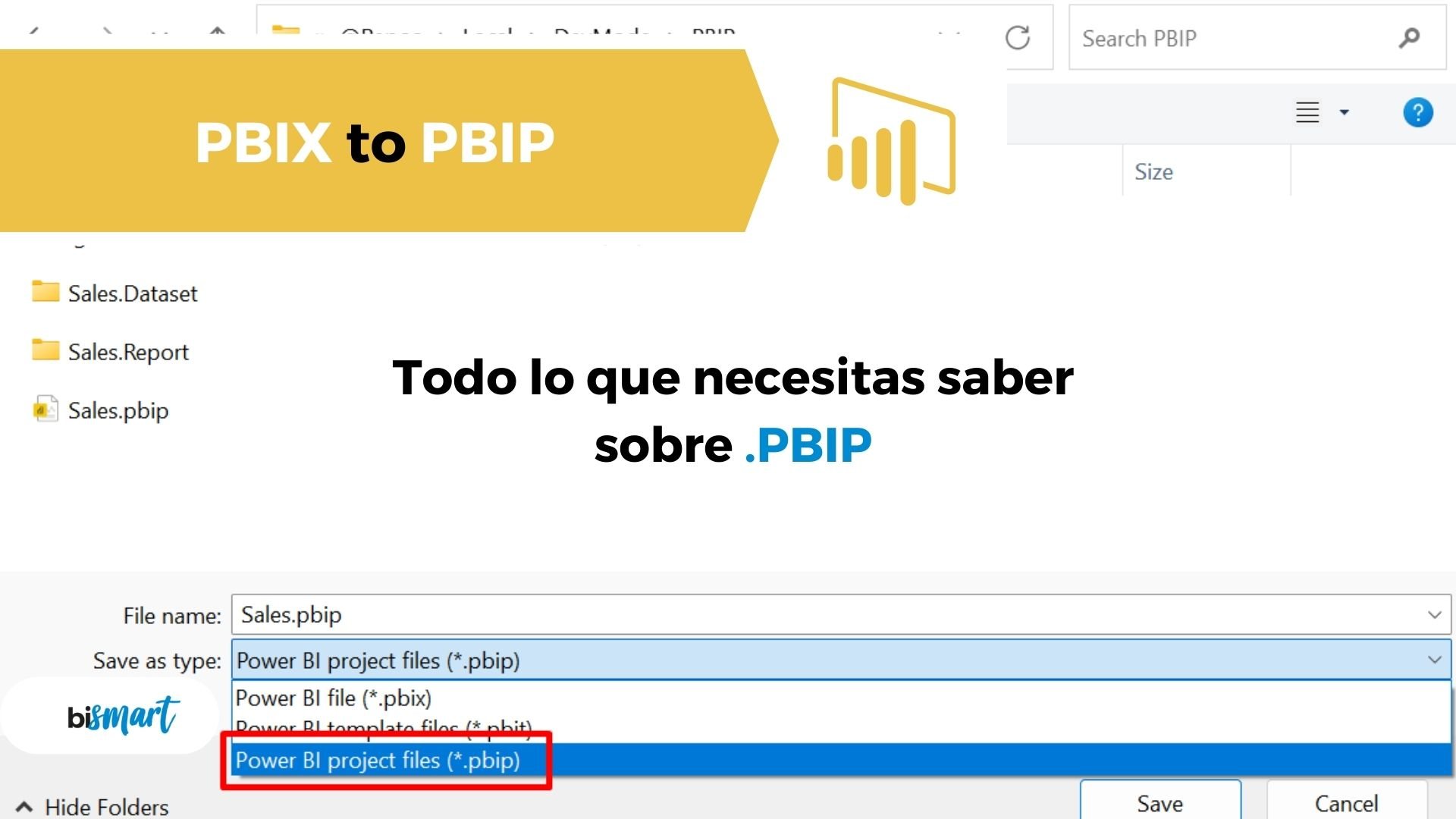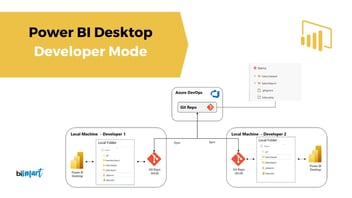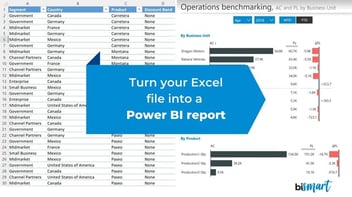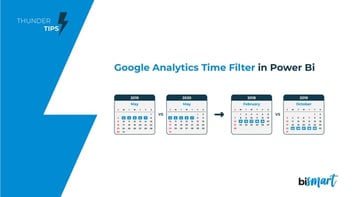Find out everything you need to know about the new Power BI PBIP files and how to transform .pbix files into .pbip files.
Since the release of Power BI Desktop Developer Mode, Power BI users have started to explore .PBIP files, which foster version control and collaboration between developers in Power BI. In this article we explain what a .pbip file is, how to transform a PBIX into a PBIP file and everything you need to know about the new PBIP files in Power BI.
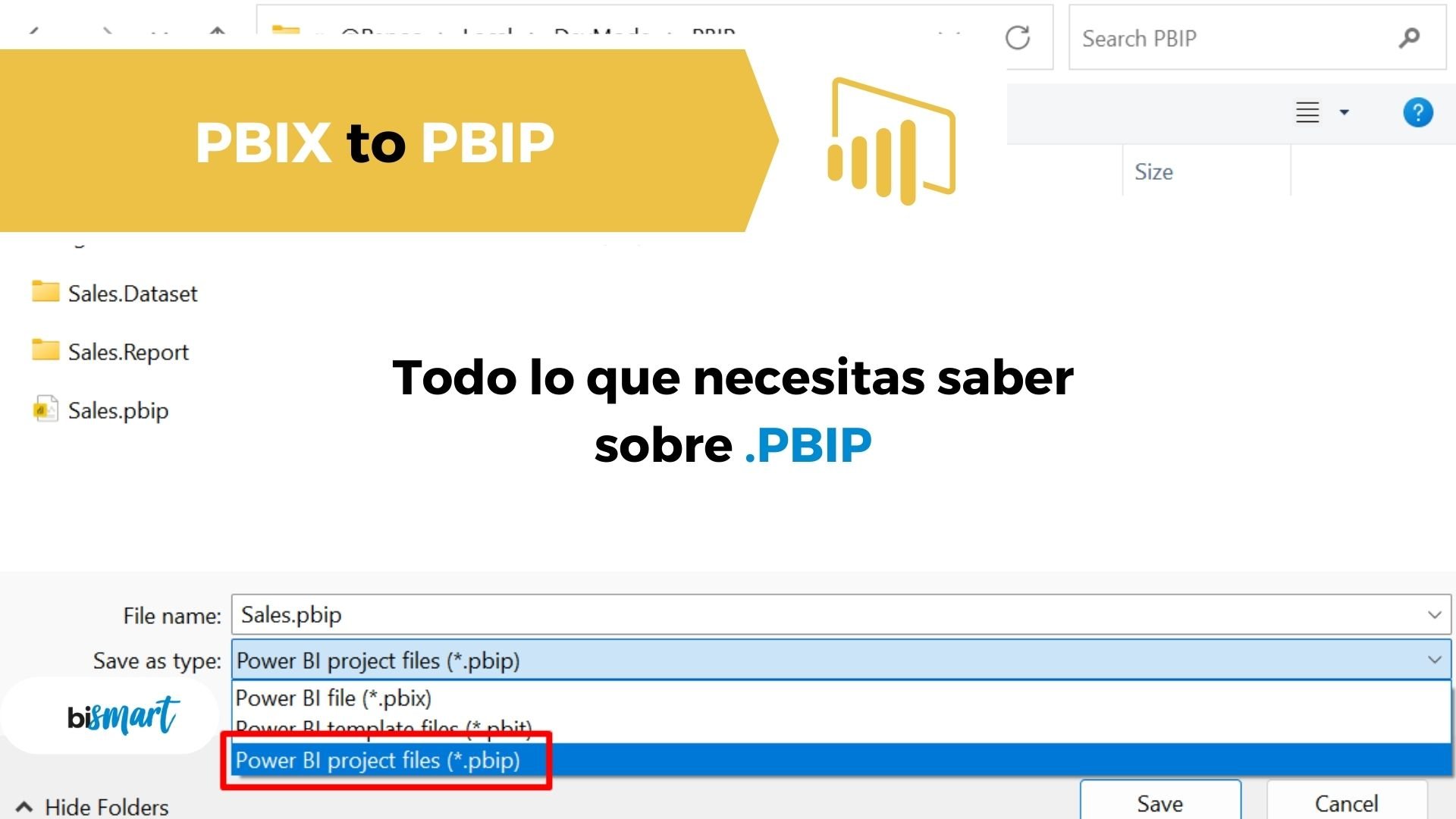
As we already discussed in our last post, one of the most important changes introduced by Microsoft Fabric is the launch of Power BI Desktop Developer Mode.
Power BI Desktop Developer Mode —still in preview— is the new Power BI extension for developers that, among other possibilities, simplifies collaborative work between developers and other teams within Power BI. It also streamlines and automates deployment processes in development, test and production environments.
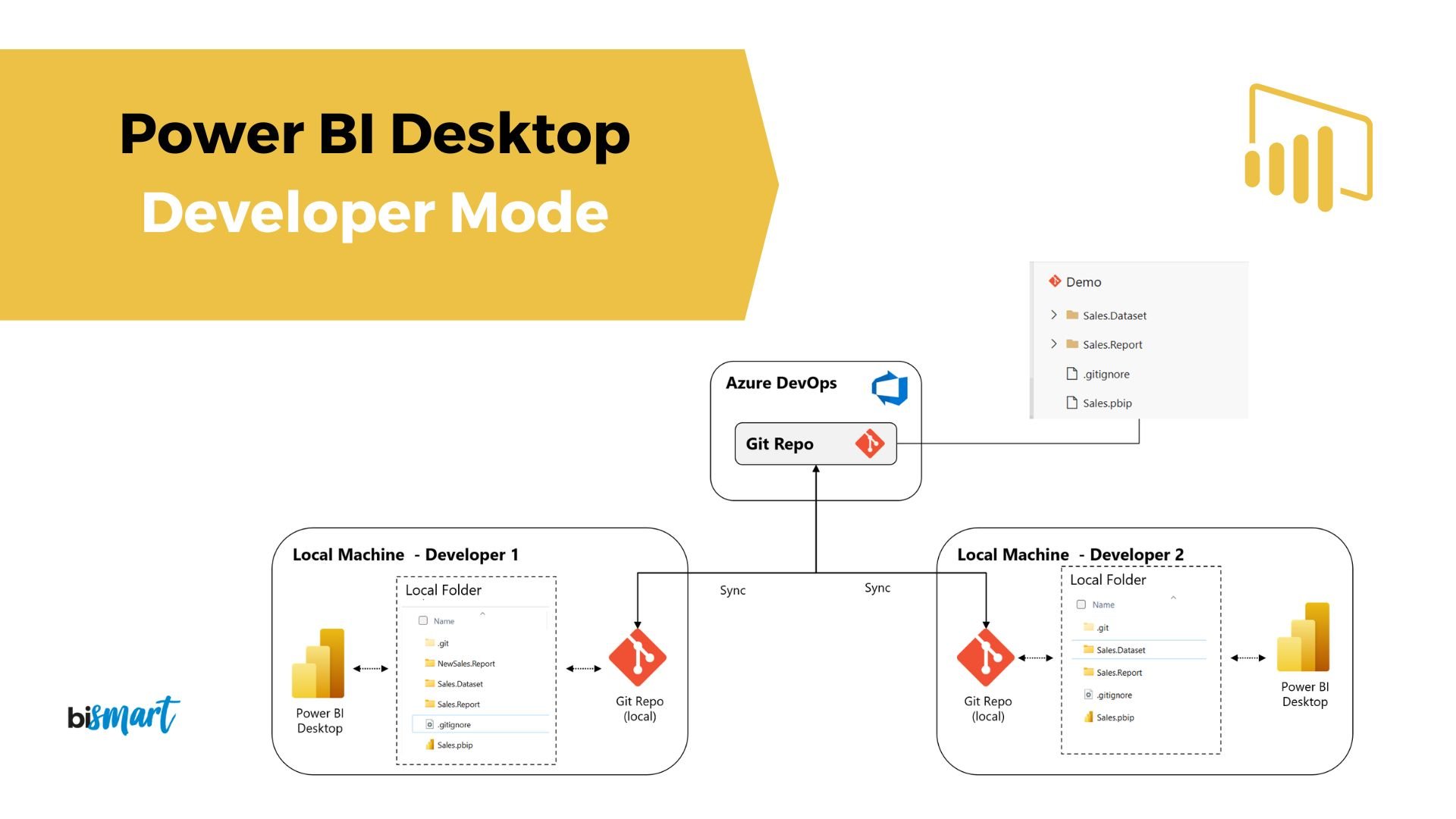
Without a doubt, the most outstanding new feature of Power BI Desktop Developer Mode are the new .PBIP project files that, among other things, make it much easier for developers to work together in Power BI. They also enable to work with .PBIP files in GitHub, which gives Power BI users greater control over versions and changes in the code of reports.
As this Power BI Developer Mode has not yet been moved to General Availability (GA), Power BI users are still getting used to PBIP files and their logic.
In this article we try to answer some of the most frequently asked questions users have about .PBIP files.
- Do you work with Power BI? Download the e-book with the 15 best Power BI Dashboards of 2023 and discover the essential dashboards for any business!
What is a PBIP file?
PBIP is the new Power BI project file format that allows to organize Power BI report files into a folder structure, facilitating its integration with Git for version control.
In other words, a .PBIP file stores all documents linked to a report and the dataset of that report in multiple folders that can be opened and viewed on their own.
The folder structure of a .PBIP file allows users to see everything inside each folder, as well as to open and view the files in each folder, both at the dataset level and at the report level.
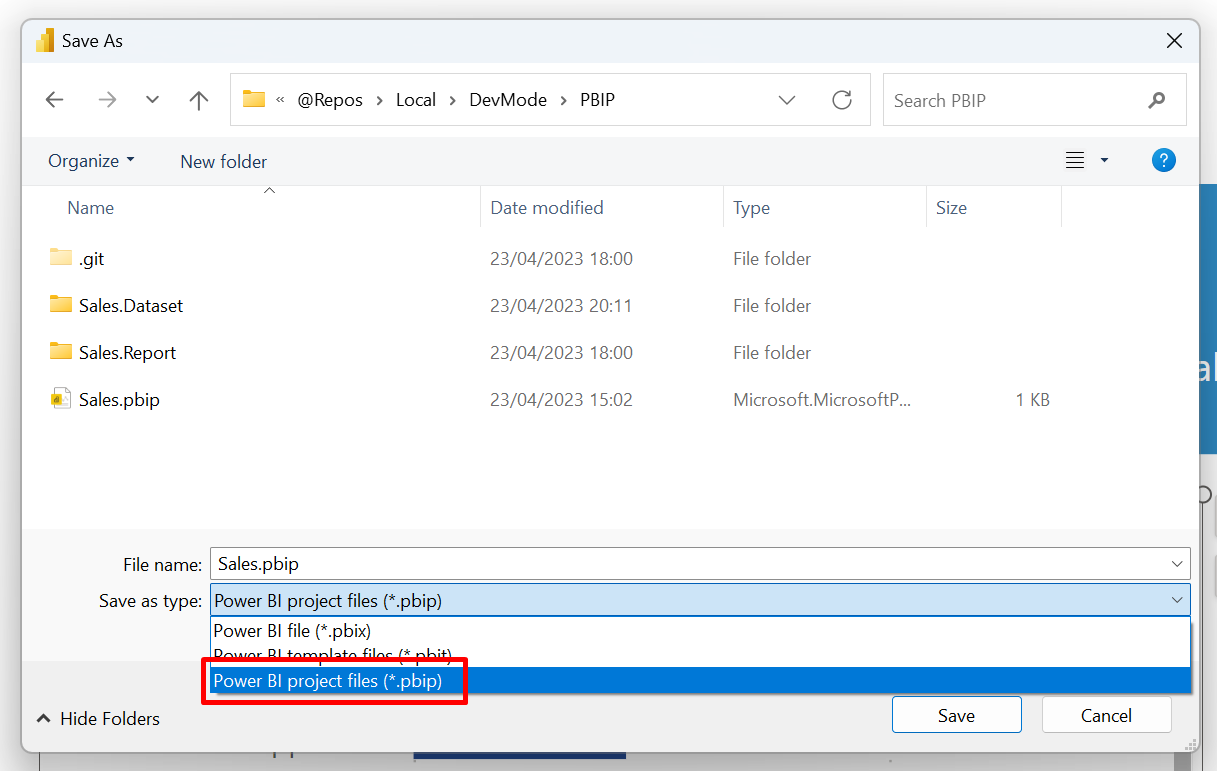
What is the difference between .PBIX and .PBIP files?
PBIX is the regular Power BI file. It is the file that opens and runs a Power BI report in Power BI Desktop. On a technical level, a .PBIX file is a zipped folder with many files in it, which, however, cannot be accessed or opened on their own and will always open in Power BI Desktop or Power BI Service.
Thus, the big difference between a .PBIX file and a .PBIP file is that a .PBIX file is a binary file that opens the report directly in Power BI Desktop, whereas a .PBIP file structures the contents of a report into folders that can be opened and viewed separately.
Is PBIP a binary file?
No. A .PBIP file is a structure of several folders that contain multiple files and, therefore, not a binary file.
What is a binary file?
A binary file is a type of computer file that stores and processes information in binary coding, meaning that it uses combinations of 0 and 1 to represent data. This format is widely used to store different types of information on computers.
How to convert a .PBIX to a .PBIP?
To convert a .PBIX file into a .PBIP file we have to follow the steps below:
-
Enable preview: Open Power BI Desktop and go to "File" in the menu toolbar. Next, select "Options and settings" and then "Options". In the options dialogue box, look for the "Preview features" tab and make sure to check the box that says "Option to save Power BI project (.pbip)".
Options and settings > Options > Preview features > Option to save Power BI project (.pbip) - Open the .PBIX file you want to save as .PBIP in Power BI Desktop.
- Save the .PBIX file as .PBIP: When you have the .PBIX file open, go back to "File" in the menu bar and select "Save as". Choose "Power BI project files (.pbip)" as the file type.
File > Save as > Power BI project files (.pbip)
By doing so, Power BI Desktop will save report artefacts and datasets in several folders, each of which will contain text files that define the content of the project.
-Sep-26-2023-09-32-23-3148-AM.jpg?width=1919&height=920&name=Power%20BI%20Desktop%20Developer%20Mode%20(1)-Sep-26-2023-09-32-23-3148-AM.jpg)
After converting a PBIX file to PBIP, can we convert it back to PBIX?
Yes, in the same way that we converted our .PBIX file to .PBIP, we can save our .PBIP file as .PBIX by following the same steps listed above.
What is a .PBIP file used for?
One of the great advantages of .PBIP projects is that its strucrure enables integration with GitHub and Azure DevOps.
Among other things, integration with Git allows developers to have version control, a possibility previously missing in Power BI.
For developers and other business intelligence experts who work with corporate models, version control is extremely important, especially when working in a project that involves multiple people. Integration with Git enables detailed tracking of what changes have been to code both at the data model and reporting level. It also allows several professionals to collaborate on the code of the same report, something that was not possible before.
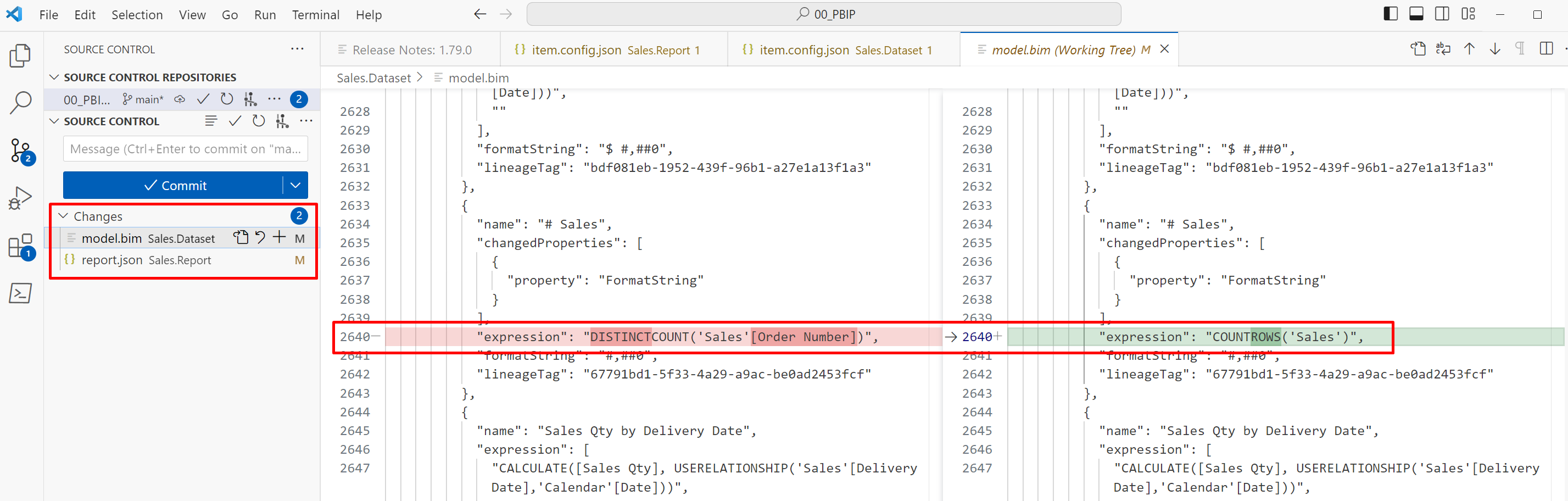
What does a .PBIP file contain?
When we decide to save our file as a .pbip file in Power BI Desktop, report artefacts and datasets are organised into folders, each containing text files that define the content of the project.
The folders are the following:
-
Dataset folder <project name>: This folder stores a collection of files and subfolders that represent a specific Power BI dataset. In this folder, you will find important files that you are likely to work with, such as "model.bim".
- Power BI report folder <project name>: In this folder, you will find files and subfolders that represent a Power BI report. The most relevant file here is "report.json", which contains fundamental information about the report.
- File <project name>.PBIP: This file itself is a container that points to the report folder. When we open a .PBIP file, it opens the report along with the associated data model so we can edit and authorise the project.
- .gitIgnore: This folder saves files that will not be tracked by Git for version control. In general, only metadata is stored in the Git repository, while other data, such as the large binary file "cache.abf", is stored as a local cached copy and ignored by Git.
By saving our projects as .pbip files, Power BI Desktop organises all essential elements in these folders, facilitating the management and exchange of information for a more efficient project development in Power BI.
Does a .PBIP file contain a dataset?
Yes, a .PBIP file contains a folder with all dataset artefacts, making it possible to synchronise the dataset with Git and Power BI Service.
How to open a .pbip file in Power BI?
We can open a .pbip file in Power BI Desktop from the Power BI project folder. Just open the <project name>. pbip file or the definition. pbir file in the report folder. Both options will open the report and the dataset in Power BI Desktop.
Conclusion
The release of Power BI Desktop Developer Mode has brought significant changes that make it easier for developers and other teams to work collaboratively within Power BI. The introduction of .PBIP file format allows for better integration with Git and provides greater version and change control over reporting code. While this new format may require some adaptation from professionals, it provides a more convenient way to manage and share Power BI projects. In addition, integration with GitHub and Azure DevOps enables detailed tracking of changes made and allows collaboration between multiple people on a single report.
Before you go...
If you have any other questions regarding Power BI Desktop Developer Mode or .PBIP files, please don't hesitate to ask us and our team of experts in Power BI will try to answer your doubts.
If you are interested in Power BI, don't miss our latest e-book with the 15 best Power BI Dashboards of 2023. Download it now, it's free!