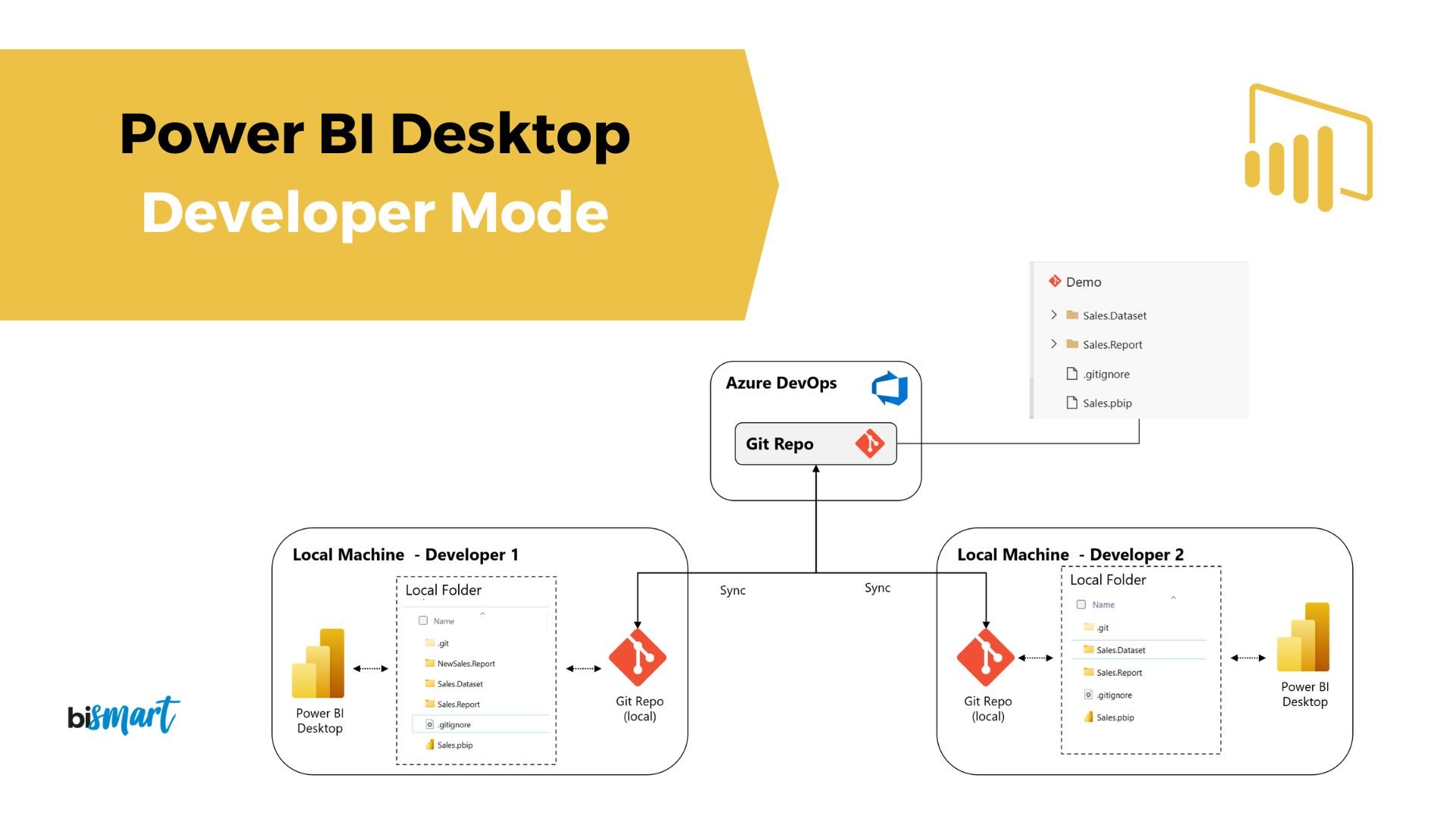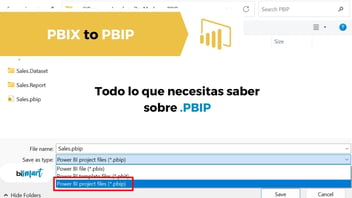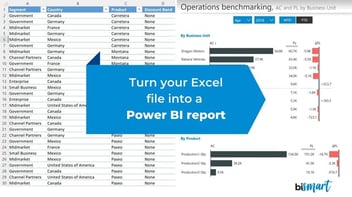Discover what's new in Power BI Desktop Developer Mode! Learn how to save .pbix files as Power BI .pbip projects and much more.
Following the introduction of Microsoft Fabric, Microsoft has announced the launch of Power BI Desktop Developer Mode, a new extension for developers that integrates new features, including the ability to save work as Power BI projects.
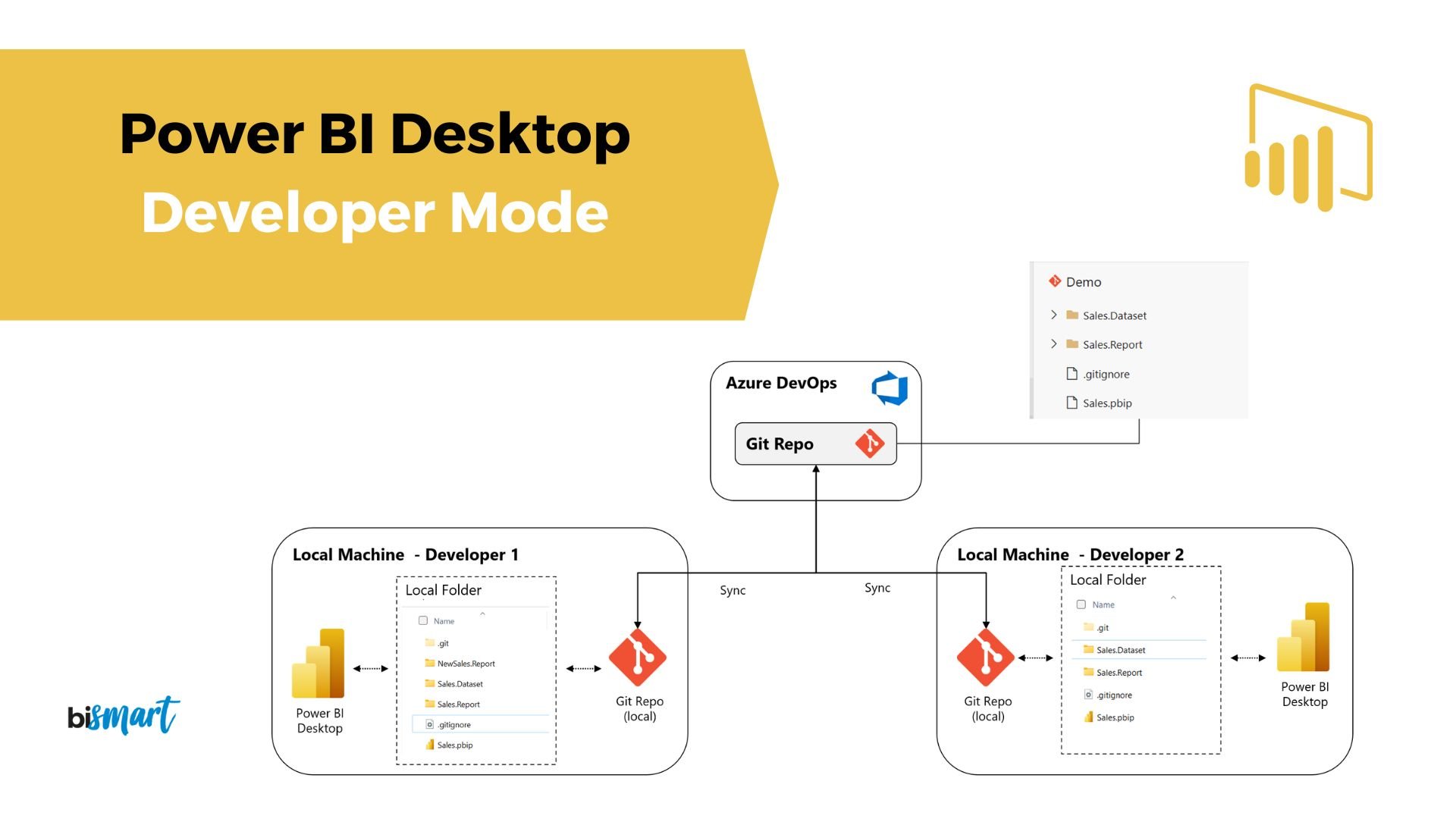
Since the launch of Microsoft Fabric and Copilot, there have been a lot of news for Power BI users. The biggest change has come with the announcement of Power BI Desktop Developer Mode, a new Power BI extension for developers that will change the way developers work in Power BI.
The new Power BI Desktop Developer Mode (currently in preview) has to be understood as part of the new Microsoft Fabric flexible data architecture, which includes Power BI, among other tools.
Microsoft created Microsoft Fabric with the intention of bringing "all of an organisation's data and analytics together in one place". Along these lines, Power BI Desktop Developer Mode enhances the ability to collaborate across teams within the Power BI environment, as well as automating deployments in development, test and production environments.
What is Power BI Desktop Developer Mode?
Microsoft Power BI Desktop Developer Mode is a new Power BI extension that integrates CD/DI development experiences directly into Power BI Desktop. The new Power BI extension is remarkable for its integration to Git repositories such as Azure DevOps, which enables the introduction of new capabilities to Power BI Developer Mode, such as code integration and version control directly from Azure DevOps. This allows developers to easily version control both their Power BI reports and datasets.
The most notable new features of Power BI Developer Mode are the integration of Power BI with GitHub and Azure DevOps and the ability to save Power BI projects as .PBIP.
- If you work or use Power BI, you can't miss our latest e-book: "The 15 Best Power BI Dashboards of 2023". Download it now!
What's new in Power BI Desktop Developer Mode
1. Power BI projects .PBIP
Without a doubt, the most outstanding feature of Power BI Developer Mode is that it allows users to save their work as Power BI projects.
What is the new Power BI extension?
The new Power BI extension that allows saving as a Power BI Project is PBIP. Thus, files saved as Power BI projects are .PBIP files.
By saving jobs as .PBIP projects, report artefact definitions and datasets are saved as individual plain text files in a simple and intuitive folder structure.
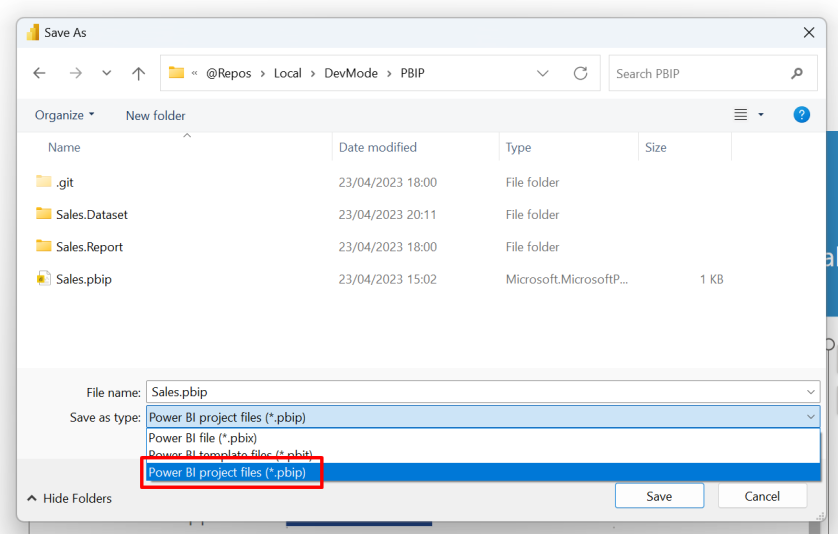 Source: Power BI
Source: Power BI
What does saving Power BI files as .PBIP allow?
Saving files as .PBIB enables to store dataset and reports metadata as text files. This, in turn, enables the following functions:
- Source control: Power BI artefact definitions can be stored in a source control system, usually Git. This allows developers to track version history, compare different revisions (diff) and roll back to previous versions. Source control will also unlock co-development and collaboration through Power BI Desktop, leveraging familiar collaboration methods to resolve conflicting changes (merge) and review changes (pull requests).
- Continuous Integration and Continuous Delivery (CI/CD): Customers can set up systems where developers submit a change to the CI/CD system, and the system submits the change to a series of quality gates before applying the change to the production system. Quality gates can include things such as reviews by other developers (code review) and automated testing.
- Compatibility with text editors: Artifact definition files for datasets and reports should be text files, publicly documented and readable. This functionality allows developers to use code editors (such as Visual Studio Code) for more productive authoring (e.g. batch edits).
- Programmatic generation and editing of artefact definitions: Power BI users can now write scripts or applications to make changes to the definition of various artefacts. These applications can be based on the public documentation of artefact definitions and/or on libraries provided by Microsoft.
Saving a PBIX file as a Power BI project (.PBIP)
For now, the functionality to save files as .PBIP is in preview, which means, we can already test it!
The first thing we have to do is to go to Power BI Desktop and go to File > Options and settings > Options > Preview features and check the box "Power BI project (.pbip) save option".
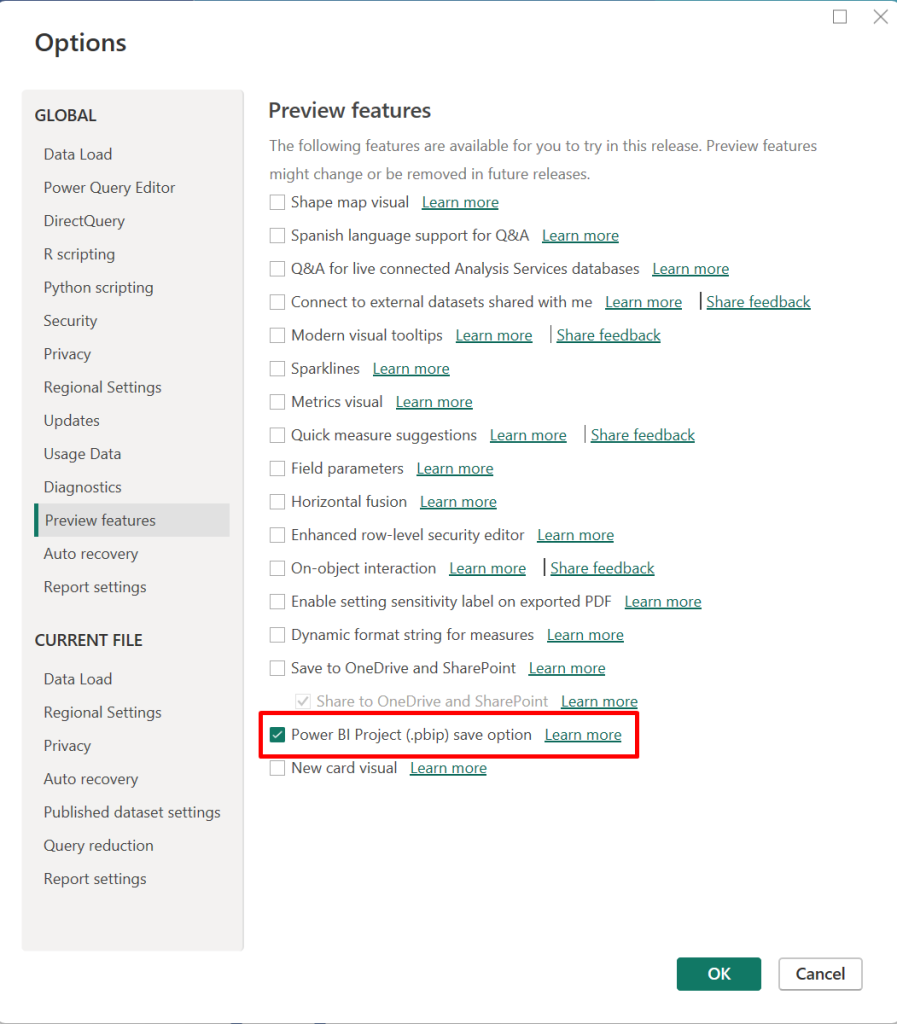 Source: Power BI
Source: Power BI
How to save a .PBIX file as a .PBIP file?
To save a .pbix file as .pbip, we simply have to open a .pbix file in Power BI Desktip and go to File > Save As and choose the file type "Power BI Project Files (.pbip).
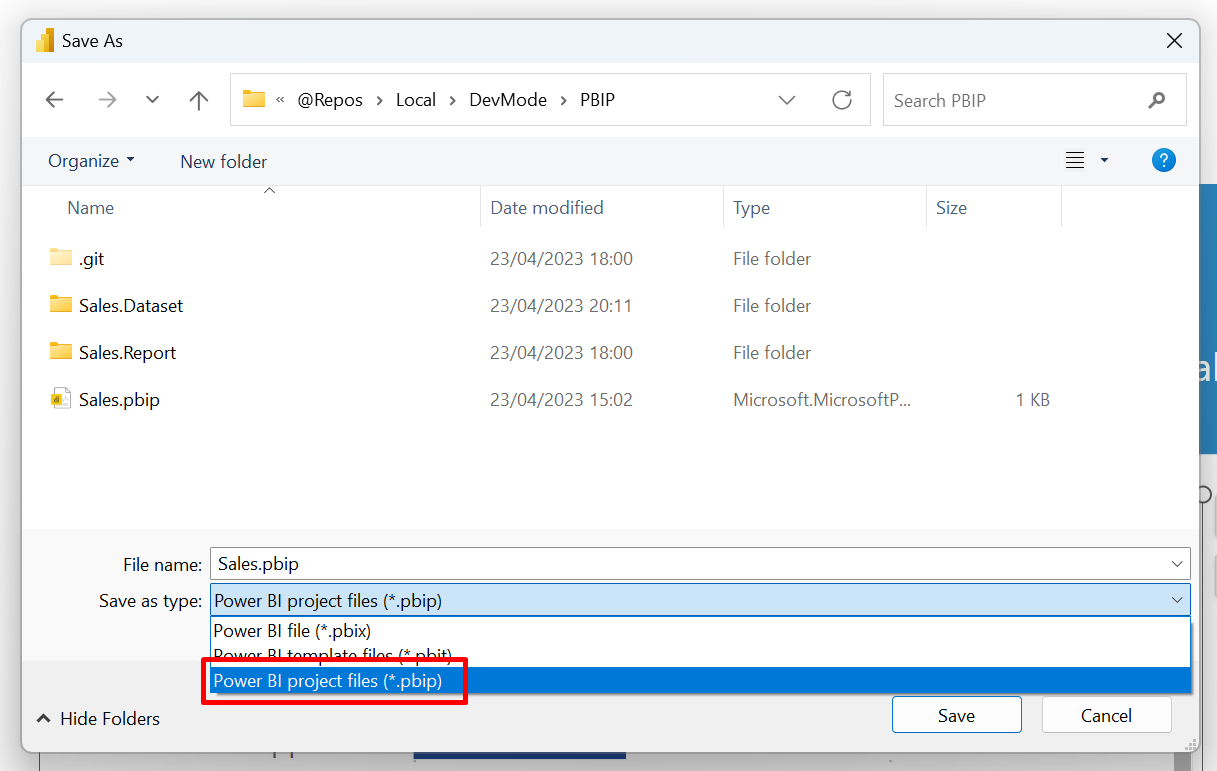
Source: Power BI
What folders are contained in a .pbip file?
By saving our file as .pbip, Power BI Desktop will store the report artefacts and datasets as folders containing text files that define the artefact.
The project folder structure is as follows:
- \<project name>. Dataset folder: A collection of files and folders that represent a Power BI dataset. It contains some of the most important files you are likely to work on, such as model.bim.
- \<project name. Power BI Report folder: Collection of files and folders representing a Power BI report. The most important file within this folder is the "report.json".
- File <project name>.PBIP: The PBIP file includes a pointer to a report folder, opening a PBIP opens the report and the target model for authoring.
- .gitIgnore: This folder is used to specify untracked files that Git should ignore. The only files we need to store in Git Repo are the metadata. The other data is stored as a locally cached copy, called cache.abf, which tends to be a large binary file and therefore ignored by Git.
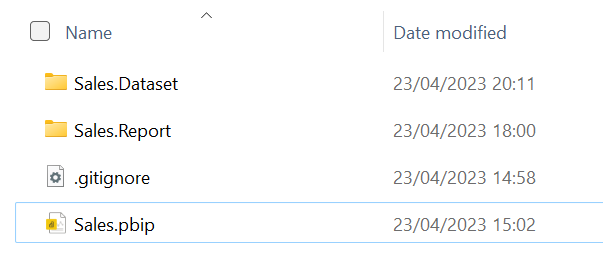
Source: Power BI
We should keep in mind that when we save our files as .pbip, we will also be saving a .pbir file, which is a Json file containing the metadata of our Power BI report.
How to open a Power BI project?
We can open the saved .PBIP project by opening the <project name>.pbip file or the definition.pbir file in the report folder. Both options open the report and dataset for editing in Power BI Desktop.
2. Power BI integration with Git and Azure Devops
One of the most significant new features of Microsoft Fabric is the Git integration with Azure DevOps for Power BI that facilitates the synchronisation of Power BI workspaces with Git repositories, ensuring consistency and facilitating continuous integration workflows.
This integration gives developers the ability to start report development in Power BI Desktop, transition seamlessly to Power BI Service and return to Power BI Desktop, where every modification is securely backed up and versioned by Git.
What does the integration of Power BI with Git allow?
GitHub is one of the best platforms for version control and collaboration in software development projects. Among other things, developers use Git to manage their source code, track changes and collaborate with team members.
GitHub's integration with Power BI makes it easy for developers and data analysts working with Power BI to analyse code repositories and gain valuable insights.
By integrating these two platforms, GitHub provides several APIs that developers can use to access their repositories and extract relevant data. Power BI supports connection to these APIs and real-time data retrieval, allowing users to create dynamic reports and dashboards based on their code activity.
Broadly speaking, the integration of GitHub with Power BI allows:
- To save reports and datasets in folders in a readable text format.
- To control and monitor reports using Git: roll back changes, collaborate on a report, etc.
- To use Azure DevOps to push changes to production.
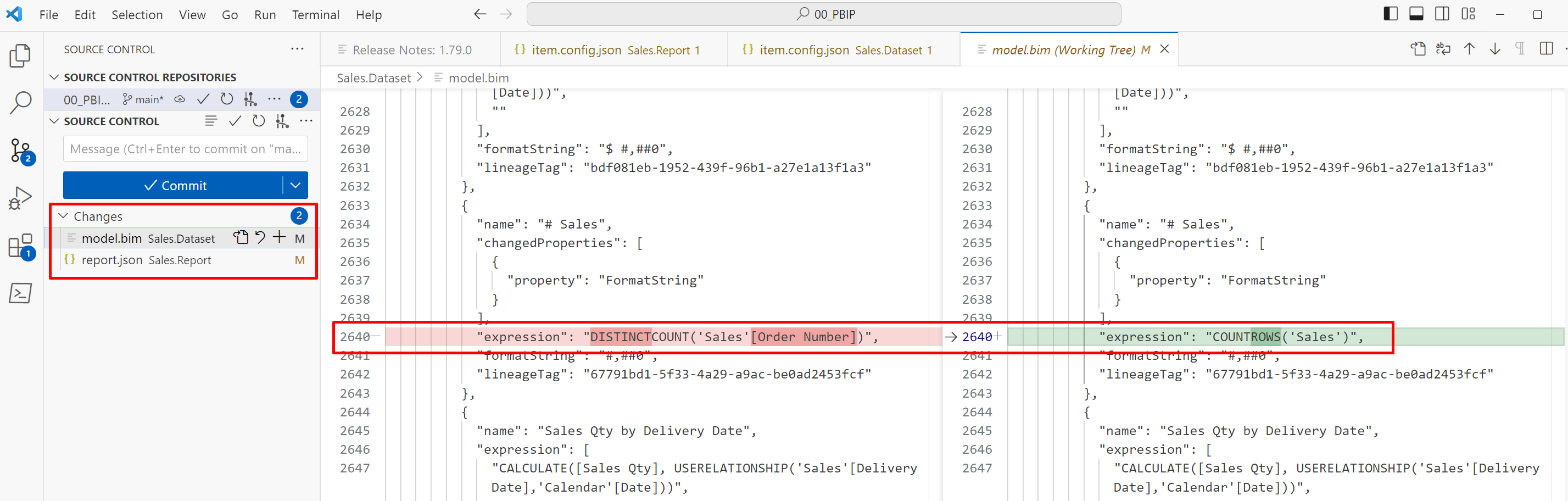 Source: Power BI
Source: Power BI
Main benefits of integrating Power BI with Git
The integration of GitHub and Power BI offers many benefits. First, it allows developers and project managers to track and visualise code changes, commits and pull requests from their projects and Power BI reports. This helps identify patterns, understand code quality and monitor project progress.
Furthermore, by combining GitHub's collaboration features with Power BI's data visualisation capabilities, teams can easily share and communicate knowledge derived from the code base. This fosters cross-team collaboration, knowledge transfer and informed decision-making across the organisation.
In addition, GitHub's integration with Power BI makes it easy to analyse code performance and identify bottlenecks. By tracking metrics such as code churn, lines of code and code review time, developers can identify areas for improvement and optimise their development processes.
Power BI Desktop Developer Mode: what to expect in the near future?
Microsoft has already announced that they are still working on Power BI Desktop Developer Mode and that more news will be released as it moves towards general availability.
For the time being, the news that have already been made public are:
- Datasets will be stored as Tabular Model Definition Language (TMDL).
- Reports will be saved in a new format that will facilitate source code control and be publicly documented.
- New Fabric REST APIs for deploying dataset definitions and reports, allowing you to create complex and dynamic CI/CD pipelines.
Conclusion
The release of Power BI Desktop Developer Mode is great news for Power BI developers, as it provides them with new features and capabilities to work more efficiently in Power BI.
With this new extension, developers can now save their work as Power BI projects, allowing them to maintain more accurate version control and collaborate more effectively in their development environment. In addition, integration with GitHub and Azure DevOps offers even more possibilities for collaboration and automation.
To learn more and take full advantage of this new functionality, we invite you to explore the resources and documentation provided by Microsoft.
Don't hesitate to give it a try and discover all that Power BI Desktop Developer Mode can do for you!
Are you leaving?
There's still time to download our latest e-book in which you will find the 15 best Power BI Dashboards of 2023 with explainations about what metrics and KPIs they must include.