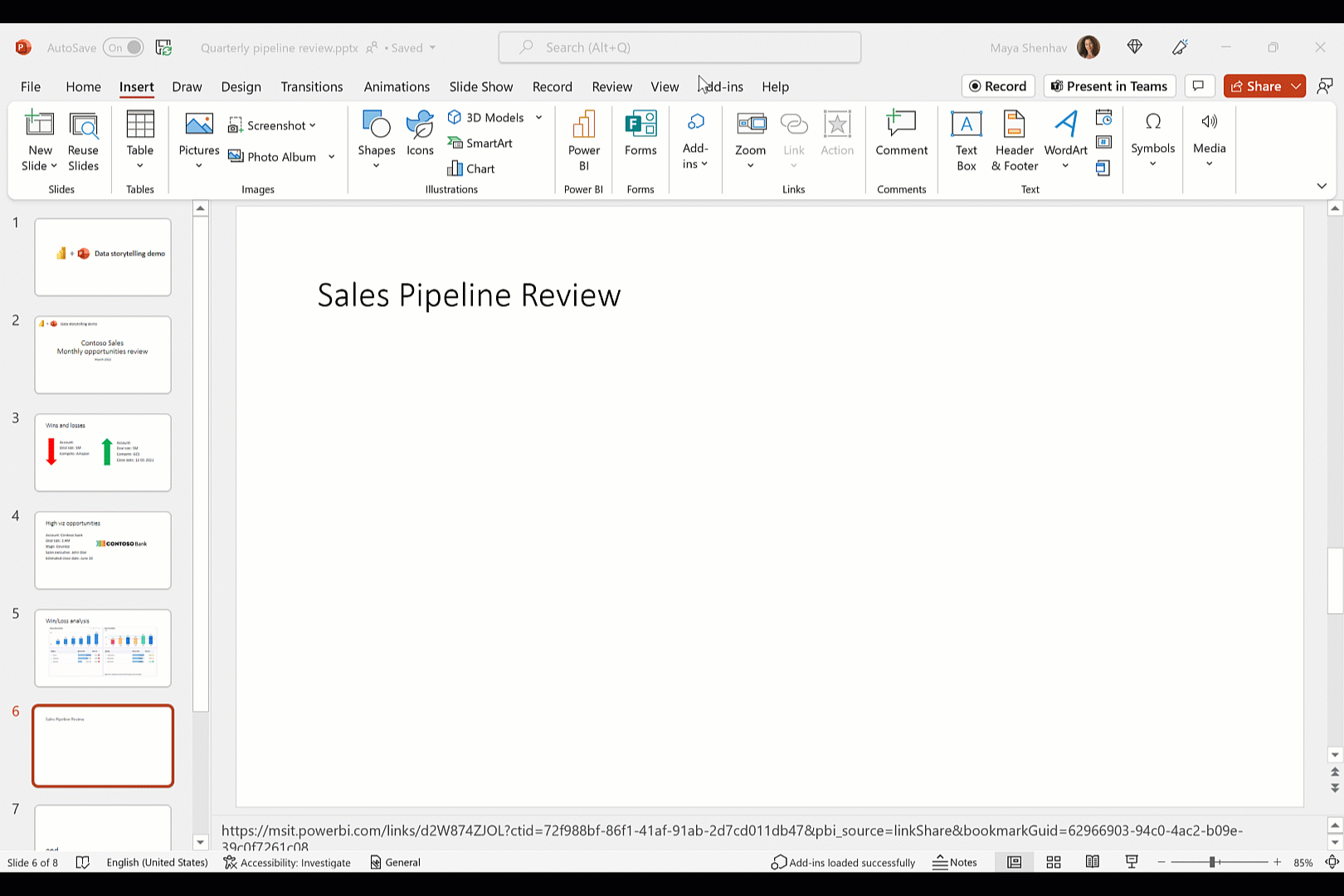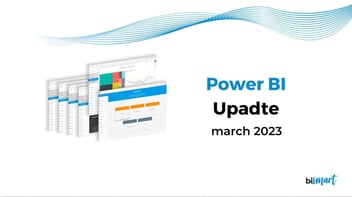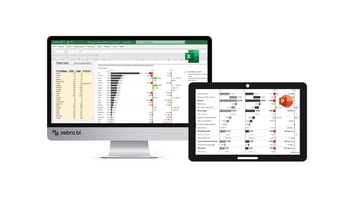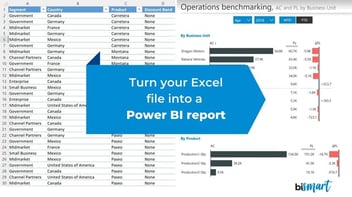Microsoft has just announced the ultimate integration between Power BI and PowerPoint. You can now insert Power BI reports in your presentations.
Microsoft has just announced one of the most awaited Power BI updates: the ability to embed Power BI reports into PowerPoint presentations. Discover all the details about the ultimate integration between Power BI and PowerPoint and how to take advantage of it.
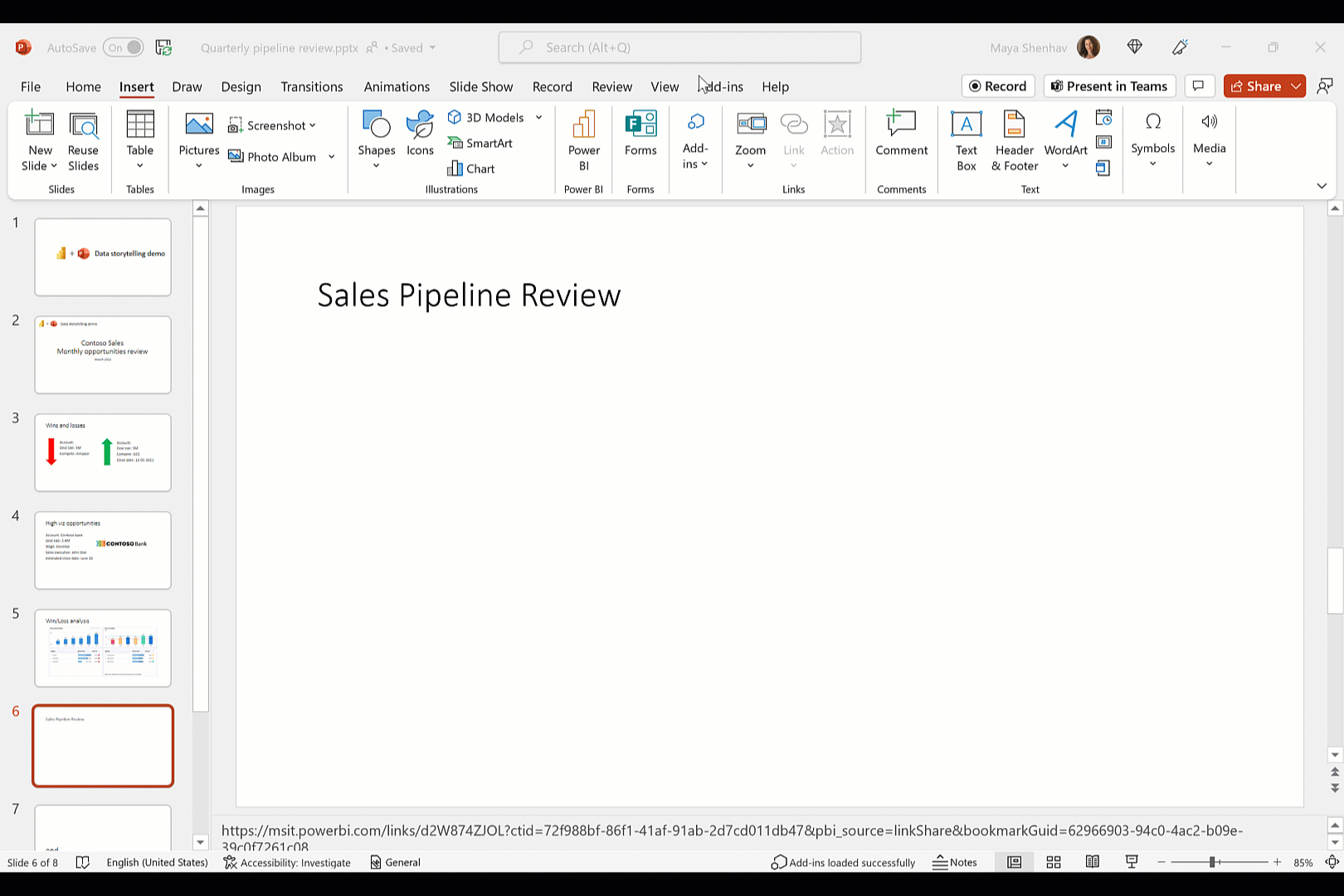
Source: Microsoft
Power BI was created to put information at the hands of business decision makers. Data visualization plays a major role in data-driven decision making, as it transforms data into information and insights that come to life in easy-to-understand stories.
Now, Microsoft is taking a step closer to data democratization by announcing the full integration between Power BI and PowerPoint. Maya Shenhav, Project Manager for Power BI Mobile and Storytelling at Microsoft, explains the reasons behind the update: "Data-driven culture is about putting data into the hands of business users who need data and insights in decision making. When the same users need to drive a conversation and enable decision making, they usually use PowerPoint presentation to lead that conversation. However, while the data in Power BI is up to date, live, and interactive – when it’s usually added to the presentation in the form of screen captures, stripped of interactivity, and doesn’t update. As a result, it’s up to you to manually create new screenshots to keep your presentations up to date."
Last Tuesday, May 24, Microsoft announced that the preview of the add-in called 'Power BI data storytelling in PowerPoint' is now available.
At Bismart, as a preferred Microsoft Power BI partner, we try to keep users updated about the latest news and best practices in Power BI.
You can now download our step-by-step guide on how to insert Power BI reports into PowerPoint and other useful information regarding the new functionality:
What does the integration between Power BI and PowerPoint mean?
The new add-in allows users to insert their Power BI reports and bookmarks into PowerPoint presentations while preserving the interactivity and navigability of their reports and dashboards.
Until now, users who wanted to insert a report or part of a report into PowerPoint, had to do so with screenshots. However, screenshots do not allow users to interact with data.
In addition, Power BI reports are alive entities that update automatically every time data changes. With the new module we can display complete Power BI reports in PowerPoint without losing interactivity and preventing users from having to replace screenshots every time data is updated: "With data storytelling, data will always be up to date in your slides, whether you’re building a presentation or presenting it live to others."
On the other hand, this integration enhances Power BI's storytelling capabilities, as it allows Power BI reports to be complemented with textual and/or visual explanations created in PowerPoint. If during a meeting attendees want to explore data in greater detail, they will be able to do so without leaving the PowerPoint presentation, maintaining the flow of the conversation.
How to insert Power BI reports in PowerPoint?
There are two different ways we can insert our reports into a PowerPoint presentation. We can do it from PowerPoint or from Power BI.
Insert a Power BI report from PowerPoint
1. Install the add-in
From now on, when you open a PowerPoint presentation, the new Power BI button should automatically appear in the 'Insert' section of PowerPoint menu.

Source: Microsoft
Sin embargo, es probable que a algunos usuarios aún no les aparezca. Si este es el caso, daremos clic en 'Complementos' > Obtener complementos para acceder a la store de Office. Buscaremos 'Microsoft Power BI' y daremos clic en 'Agregar'.
However, it is likely that some users still do not have it. If this is your case, click on 'Get Add-ins' to access the Office store. Search for 'Microsoft Power BI' and click 'Add'.
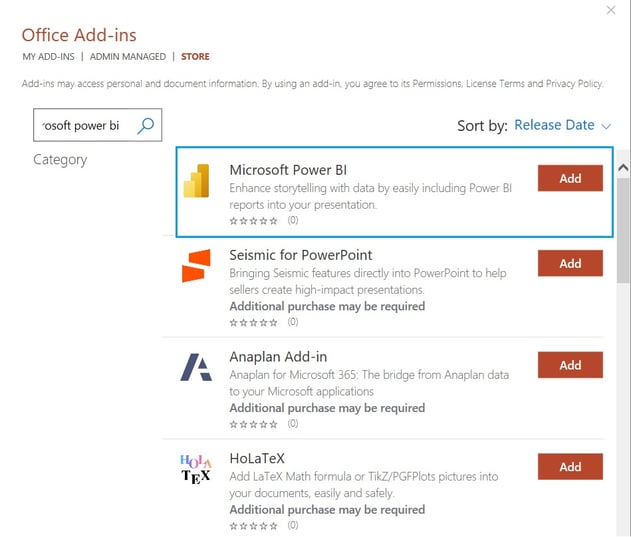
2. Insert the URL
Once the button appears in the menu, we just have to insert the URL of the report we want to add.
Done!
Insert a Power BI report to PowerPoint from Power BI
Another way to add a Power BI report in PowerPoint is to start from the report we want to insert.
All we have to do is click on Export > PowerPoint.
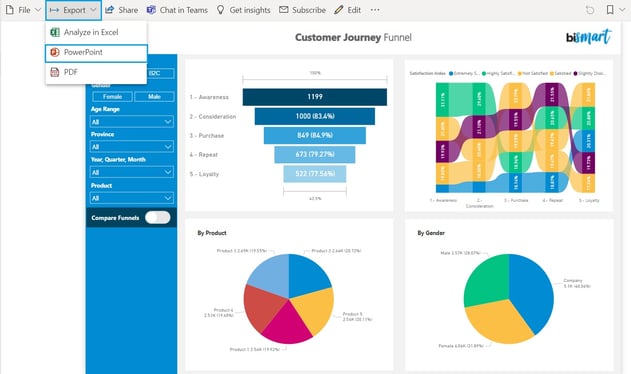
Source: Bismart Customer Journey
We can either insert a single screen or the entire report into the presentation. Now, the reports we add to a presentation are interactive and we can explore and interact with the data without leaving PowerPoint.
Storytelling with Power BI
With this update, Microsoft intends to extend Power BI's storytelling capabilities. Now, the stories built in Power BI can not only be embedded in a website or sent by mail, but we can also present them live.
This new feature has been designed to streamline business meetings and the sharing of information. By inserting our reports into a PowerPoint presentation, we can play with the data or change the view to answer questions on the spot. These possibilities encourage sharing ideas, the exchange of opinions and reaching conclusions. Ultimately, Power BI was created to make it easier for entrepreneurs to make better decisions based on data. The synergy between Power BI and PowerPoint only adds to what already was an essential tool for business decision-making.
On the other hand, this integration also gives us the possibility to show static views. This is especially useful when we have edited the view before a meeting because we need to show something from a specific point of view so that our point comes accross.
To do so, we have to freeze the view by clicking on the arrow in the upper right corner of the report and select 'Show as Saved Image'.
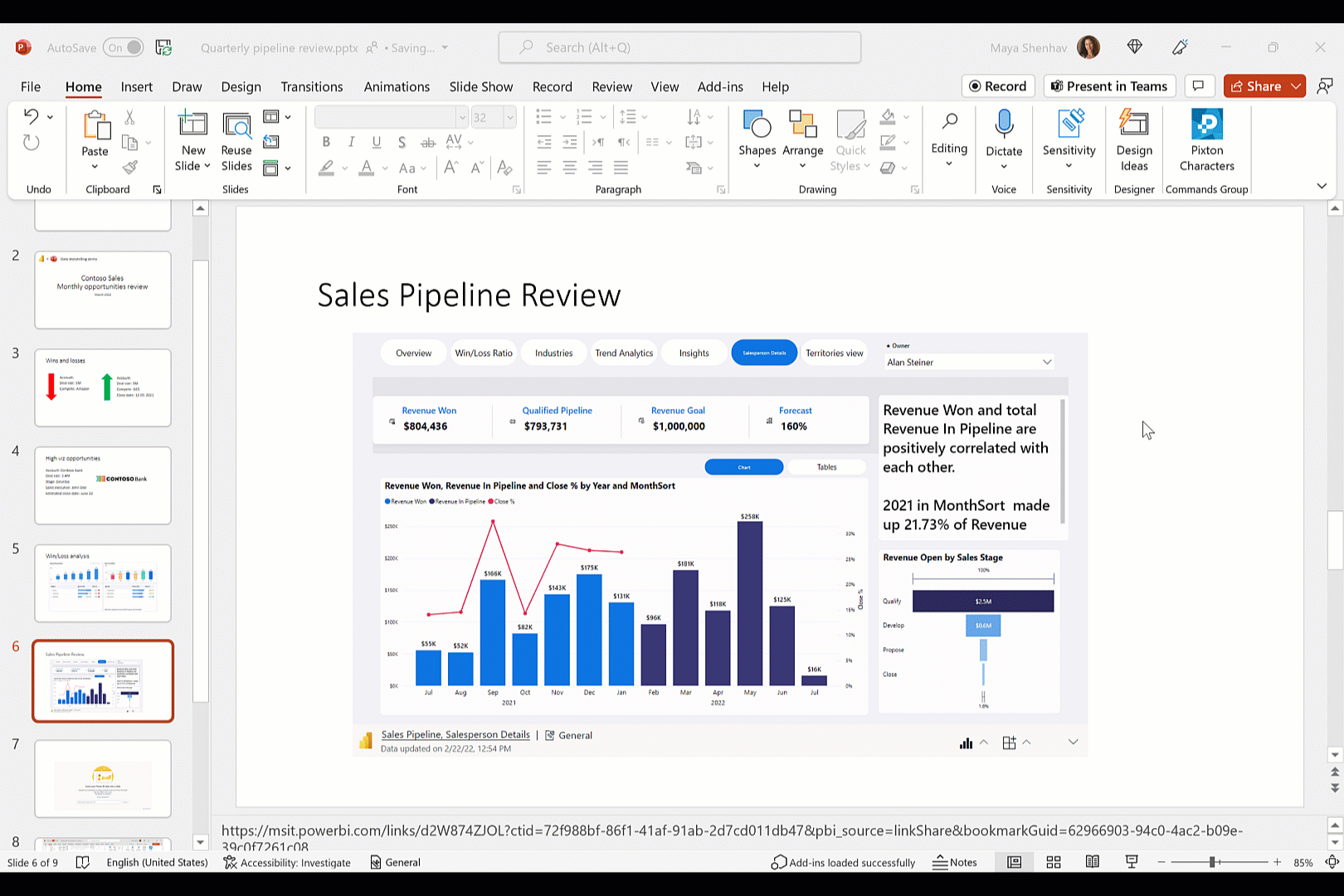
Source: Microsoft
Sharing a PowerPoint presentation that includes a Power BI report
Con esta actualización, podemos compartir cualquier presentación PowerPoint que contenga un informe Power BI. No obstante, las personas con quien compartamos la presentación deben tener cuenta en Power BI para ver el report, a no ser que hayamos guardado la vista como una imagen. Los usuarios que no tienen permisos pueden solicitar acceso al report al propietario desde la misma presentación.
With this update we can share any PowerPoint presentation that has a Power BI report. However, the people with whom we share the presentation must have a Power BI account to view the report unless we have saved the view as an image. Users who do not have permissions can request access to the report without leaving the presentation.
Making decisions is easier and more interactive than ever before
Power BI users have long been waiting for the integration between Power BI and PowerPoint.
This new feature will make meetings better and enhance the way we communicate information. This option allows people in a meeting to explore data as they talk about it as well as making discoveries in real time.
Such a simple addition promises to greatly improve the business decision making process.
What are you waiting for? Try it now!
Download our guide and follow the step by step!